MDash can be used to control certain digital input function(s) in MaxxECU, like anti-lag, launch, tire setup, Traction on/off and such.
See, Boost selector switch if you want to change the boost level nicely from MDash.
Examples
MDash switch to prevent engine starting

The above example will stop the engine, or prevent the engine from starting when the first bluetooth switch is active on the connected Android device.
MDash switch to reset the virtual tank level

1. Configure the switch to to trigger the digital input function virtual fuel tank reset level. Also advice able to give the switch a good description, since that will be visible in MDash.
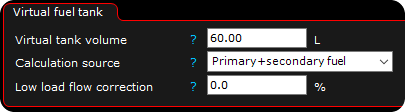
2. Head over to Fuel --> Virtual fuel tank and configure its setting to suit your need.
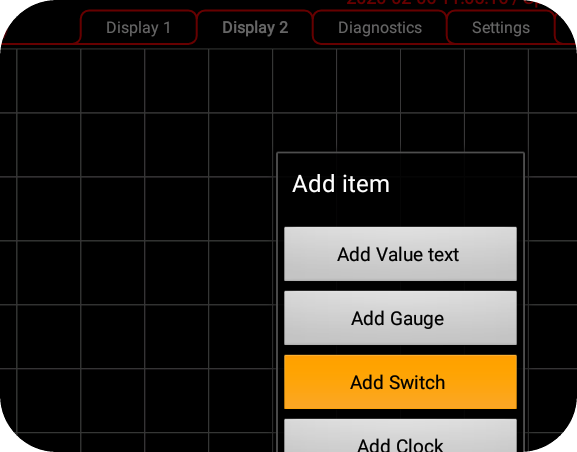
3. Head over to MDash and be sure to be connected, tap and hold on an empty space, select Add switch.
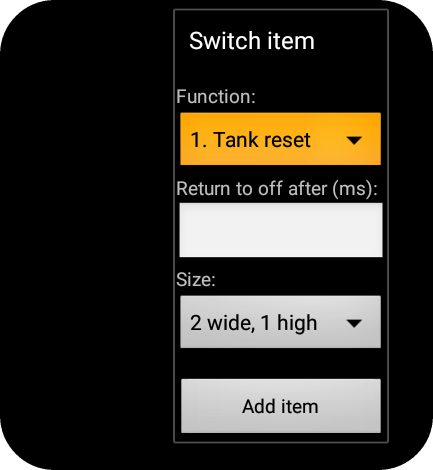
4. Select the switch item function to reflect your tank reset switch. Preferable since this is a digital input which just need to send a short signal to be reset, use the return to off after (ms) function.
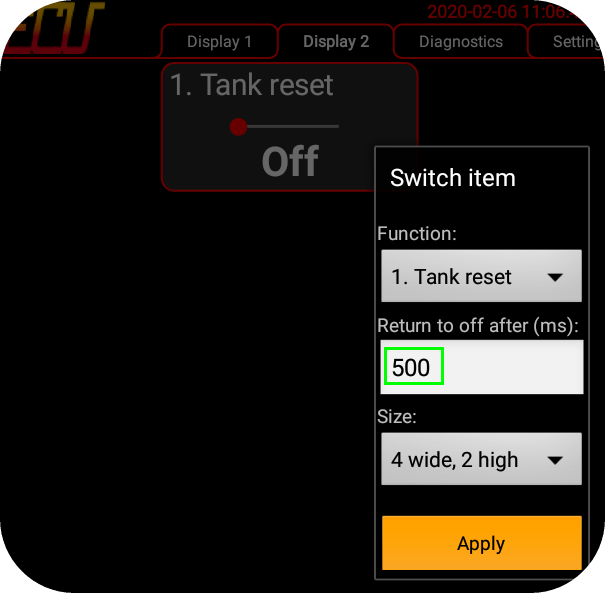
500ms return to off after (ms) is a good value to be used for this purpose.
MDash switch for activating Anti-lag function
Note: this below example is the long version, using the above example to trigger the anti-lag digital input function is preferable, but we give you this example to show you the flexibility of MaxxECU using the internal output system.
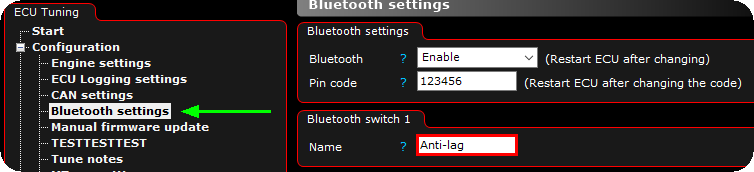
1. Give the Bluetooth switch a good and a relevant name (since this is visible in the MDash Android app when added).
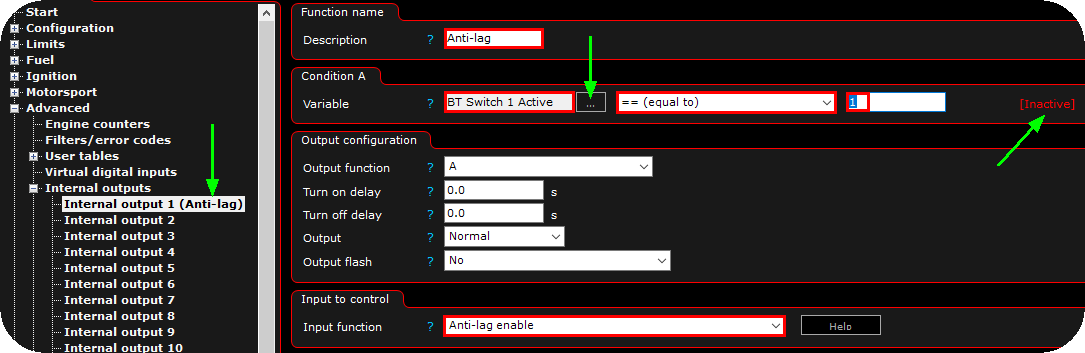
2. Activate a new internal outputs (1 in the above example) and give it a good name description. Change the Condition A variable to BT switch 1 active, set to " == 1". Set the input to control (input function) to anti-lag enable.
The above example will activate the anti-lag enable digital input switch, from the MDash BT switch 1.
Note: A digital 0 = inactive, digital 1 = active.
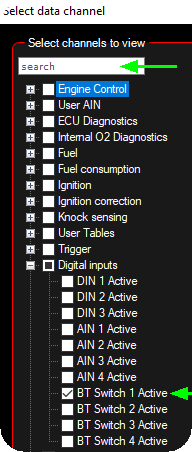
Select the digital input BT switch 1 active as variable A condition.
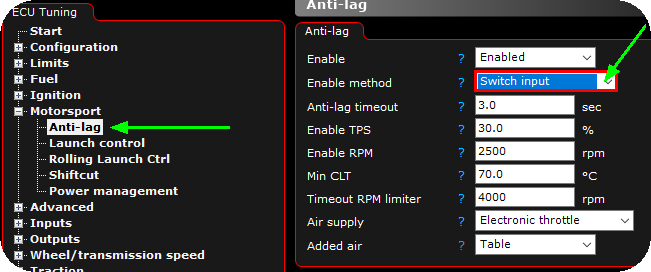
3. Enable the anti-lag function, use switch input as the enable method.
Note: MDash BT switch 1 will now arm the Anti-lag function, but still the other activate condition must be met to actually activate the anti-lag function.
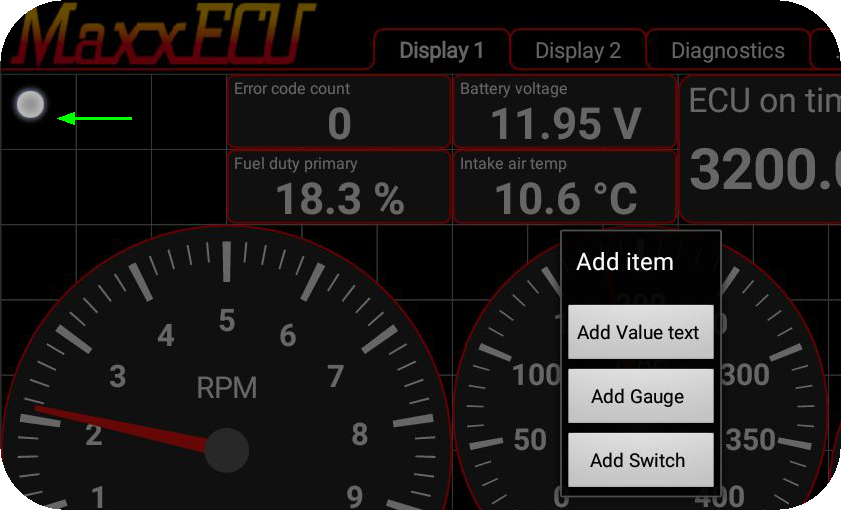
4. Head over to MDash and be sure to be connected, tap and hold on an empty space, select Add switch.
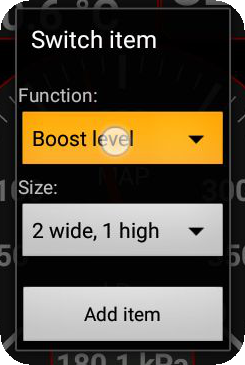
5. Tap on the Function.
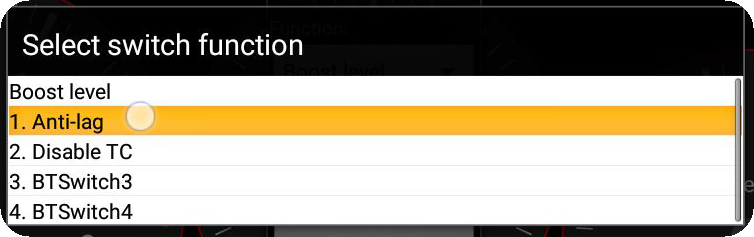
6. Select the BT switch 1 (labeled Anti-lag above) <-- Your description of the Bluetooth BT switch in MTune.
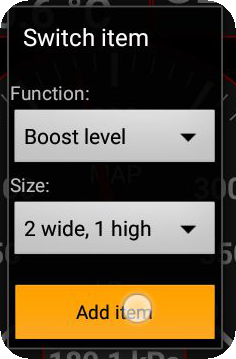
7. Change the size to suit your need, then tap the Add item button.

8. The BT switch added on the MDash surface. By clicking on the switch you will enable or disable the Anti-lag function in MaxxECU.
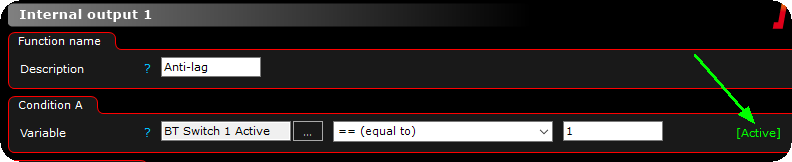
9. When tapping on the MDash BT switch, you can in realtime see the actual switch condition to change in MTune.