Precautions when using the built-in CAN analyzer
•On heavily loaded buses, the CAN analyzer may skip packages, see below on how to filter out messages to lower the USB communication.
•The CAN analyzer only captures data when MTune is connected, so it may miss some data just after the ECU is powered up. If you need to capture data when other CAN units are powered up, the ECU should be powered up and MTune being connected before the rest of the system is turned on.
How to filter out CAN messages
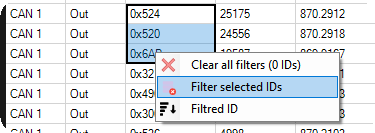
Mark one or more CAN messages yo uare not interested into, right click, select "Filter selected IDs", and they will not be showed in MTune, neither transmitted to the MTune, so it can be used to lower the load to make sure the CAN analyzer do not skip any packages, see Real Time Data values used below. Filtered ID above, shows the actual filtered messages. Max 128 messages can be filtered out.
Real Time Data values connected to the built-in CAN analyzer
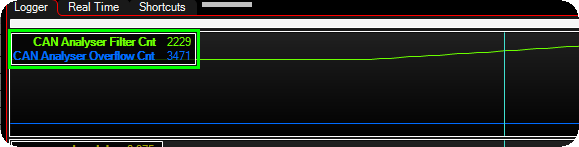
CAN AnalyZer Filter Cnt, increases when any kind of filter is activated in the CAN analyser.
CAN analyZer Overflow Cnt, increasess when MTune has skipped some CAN packages, which means you cannot fully trust its data, some packages has been skipped. Try to filter out some messages you are not interested in.
CAN Analyzer
CAN analyzer Enable
Specifies which data to be captured.
•Disabled.
•Enabled, incoming data only - ONLY captures data transmitted from OTHER devices, does NOT capture this MaxxECU messages.
•Enabled, OUTGOING data only - ONLY captures data transmitted from the MaxxECU.
•Enabled, incoming+outgoing data - Captures ALL data on the bus, including MaxxECU own messages.
Note: Disable the analyzer with you don't need it. It can slow down MTune.
Note: Sent data will not be shown when there are no other devices connected to the bus. It will only show successfully sent messages (and that requires another receiver on the bus).
CAN view
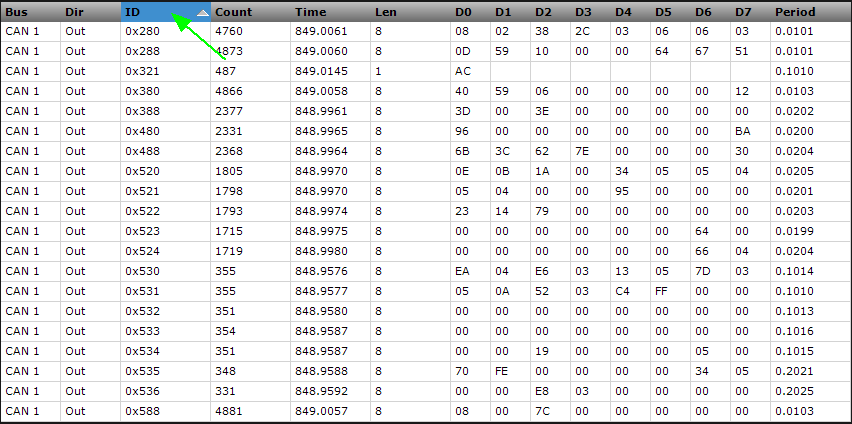
Here is an example view with the MaxxECU default CAN output and the Audi S3 1.8T 2003 (ME 7.5) CAN protocol enabled and the sorted by the CAN ID.
Note: Press any other column to sort it in any other way.
Export captured data

By using the Save data button, you are able to save the captured data in the SKV format, which later could be opened in MS Excel / OpenOffice Calc or similar for review.
MaxxECU "alive" CAN message

The 0x321 message is a "hello" message sent from MaxxECU, all the time, always.