The 8HP control is still in BETA
8HP related links
•8HP FAQ.
•8HP torque converter control.
Note: See 8HP CAN protocol, known issues/known limitations to fully understand.
Video shortly explaining the available features.
1. Hardware requirement and wiring.
Make sure your gearbox is a GEN1 8HP45 / 8HP70 / 8HP90, from any vehicle, see 8HP hardware identifier, oil inside gearbox and that you have read the 8HP Installation and wiring information pages.
Note: The power-up sequence is critical. The main power supply must be active continuously (or at least 10–15 s) before the wake-up signal is applied. If not, part of the TCU will fail to initialize and the paddles will not function in manual mode.
2. Firmware reflash
Since there are hundreds of different code and calibrations for the GEN1 8HP TCU, we disassembled the TCU program area and remapped the whole TCU calibration area to fully understand how the TCU worked and created one flash file for each supported gearbox model.
Note: our custom TCU files CANNOT be used with OE Dodge/BMW or any other PCM/ECU except the MaxxECU.
Please take your time to read about the 8HP TCU firmware and download the appropriate files your for gearbox. Then head over to the 8HP reflash procedure to fully understand what is needed and how it is done.
3. Shifter selection.
We support both BMW and Dodge 8HP shifters, but also the usage of keypad or regular switches using the 8HP shifter emulation feature, see 8HP shifter to understand your options.
4. Configure needed inputs
For the 8HP CAN protocol to properly work, MaxxECU needs certain engine data values to be valid in MaxxECU.
Our protocol is meant to be used in combination with the engine control, however you could use any MaxxECU as a standalone 8HP CAN controller if all the needed inputs are properly setup, see 8HP CAN protocol.
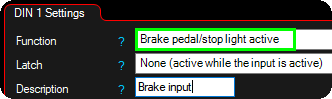
Brake switch input is needed to engage any gear.

Wheel circumferences must be setup accurately.
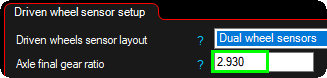
Axle final gear ratio must be setup correctly.

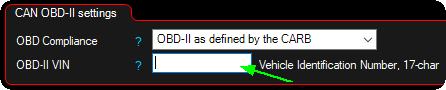
Enter your VIN, you can then disable the CAN OBD-II feature.
Note: Vehicle speed is not needed, since we as default uses a emulated speed based on output shaft speed from the TCU, BUT it requires the correct end gear ratio and correct wheel circumference.
5. Activate the Dodge CAN protocol

5.1. Activate the Dodge 8HP TCU control protocol in CAN Bus --> CAN settings, CAN powertrain controls.

5.2. Make sure the gear calculation is set from CAN.
6. Make sure there are no TCU error codes.
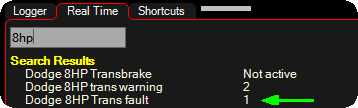
Make sure the TCU does not have any fault codes.
Note: During a MaxxECU firmware update, please disconnect TCU power, since it will otherwise give you very weird error codes, OR always make sure to erase and restart TCU after a MaxxECU firmware update.

Default setting to erase any TCU DTC after the MaxxECU has started.
Note: this setting could affect the usage of a HPtuner device or similar.
7. Get to know all the available RealTime Data values
8. MTune 8HP settings
Setup all the 8HP settings to suit your need, see MTune 8HP Settings.
9. MTune 8HP Control
Read and understand everything in the MTune 8HP Control.
Note: Dont forget to set your Engine Rev limiter, it must be ~500rpm higher than the intended shift points. Otherwise, you'll be driving at the rpm limiter, and no shift will ever occur.
